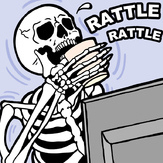Text File
"THEME17 for DCK" v1.2
(To the CDROM administrators: please delete the previous version of this file)
The following files will allow you to create/edit DOOM levels for use with
the THEME17 patch in DCK v2.2. (Now there's no reason that more people can't
create THEME-levels!)
All that was essentially changed was frame references & various data about
the things in the game. This way, things will show up with their proper
dimensions & names while you are in the editor. In addition, you will be
able to see them provided you have followed the instructions below.
***** HOW TO USE ***** (totally re-written since last time)
1) Ensure that you have correctly installed DCK v2.2 (with or without the
fix-patch, that doesn't matter) and the THEME17 patch.
2) Decompress the THEME17.* files in this .ZIP file into your DCK
directory.
3) The next time you run DCK, do not simply type in "DCK" at the command
line. Instead, type "DCK /FINDGAMES". This only needs to be done the
first time. More info on why is below.
4) When in DCK, load up a level to edit, perhaps with the intention of
making it a dedicated THEME17 level (hint, hint). You should now see a
menu of options:
"Load for what game?
DOOM 1
DOOM 1 w/THEME17 patch
Heretic"
Select the second option. You will now see something like the
following:
"DCK says:
You have no motifs defined! ...
Do you want to create some now?
Yes No"
Hit "Yes". The motif box will now appear (if you've never seen it
before, you'd best go back and thumb through some of DCK's docs :). Hit
"Import". A filebox will now appear, with the DOOM1.MTF file already
highlighted. Now hit "Load". You will be returned to the motif box, with
several options now in the box. You don't need to worry about those now,
just hit "Close" and tell DCK you want to save the changes you made. Now
your level will load and you're off!
That's all you _need_ to know.
*****
Now, on to playtesting, and viewing sprites in the editor. This is a
little trickier.
(Note: DEUSF and DEUTEX are interchangeable below)
If you have run "DEUSF -AS THEME17.WAD" on your wad file, you can playtest
your levels very easily:
1) Before beginning DCK, load in the DeHacked patch:
"DEHACKED -LOAD THEME17"
2) Edit the THEME17.GD file. You will see a line like this:
Run; doom.exe -file $full -warp $num1 $num2 -nomusic
Change it to read this:
Run; doom.exe -file $full theme17.wad -warp $num1 $num2 -nomusic
This assumes two things:
a) Your THEME17.WAD file is in the same directory as your DOOM.WAD file.
If it isn't, insert the path to it in front of it on the "Run;" line.
b) DeHacked has the following settings in DEHACKED.INI:
editname = c:\games\doom\doom.exe
normalname = c:\games\doom\doomorg.exe
(with paths to match your system, of course)
If your "editname" is not DOOM.EXE, then you will have to change the
"Run;" line to reflect it. For example, if you left the default settings
for "editname" and "normalname" alone, you would make the "Run;" line look
like this:
Run; doomhack.exe -file $full theme17.wad -warp $num1 $num2 -nomusic
3) Run DCK. When you punch F9, your level will play with the THEME17
patch! However, you will _not_ see the enemies in their true appearance
in the editor. See the next section if you want to do that.
*****
To view the correct sprites while in the editor, you have to do it a
little differently. This is the preferred way to do it, but it eats more
disk space.
1) Run this command line: "DEUSF -RES THEME17.WAD". This will remove the
extra sprites from the wad file, returning it to its original state (as
in, when you first downloaded it).
2) Now run "DEUSF -MERGE THEME17.WAD". This will merge the THEME17.WAD
into your DOOM.WAD, requiring 1.4 MB disk space.
3) Load in the DeHacked patch prior to launching DCK, as above.
4) Ensure that "theme17.wad" is _not_ present on the "Run;" line in
THEME17.GD above. Also check assumption b) mentioned above.
5) Run DCK. When you punch F9, your level will play with the THEME17
patch! Plus, you will be able to see the enemies in their true form while
in the editor! One potential problem is the existence of the DCK.TS file.
If it exists in your DCK directory, you'd best delete it before starting.
DCK will rebuild it automatically.
6) When you exit DCK, run "DEUSF -RES DOOM.WAD" to return your DOOM.WAD to
its original state. Then run "DEUSF -AS THEME17.WAD" to make the wad
playable again.
*****
*whew* It's true... writing the instructions is harder than writing the
program :).
One added bonus: I took advantage of a flaw in the DOOM.WAD file to add a
thing to the lists. You will now see the Flaming Barrel directly
underneath the Barrel in the "Barrels, Pillars, Lights" section. (Note
that since DOOM v1.666, the FCANxx sprites have been in the wad file,
presumably left over from DOOM 2 just as the Mancubus' fireball is). If
this should cause any sort of crash with a level, just don't use it (you
must've deleted the sprites with NWT, you rat :).
Why you have to run "DCK /FINDGAMES": to fix the directory reference in
this line in THEME17.GD:
Directory; C:\GAMES\DOOM
If for some reason it doesn't work, change the line manually with a text
editor.
***** THINGS NOT TESTED *****
1) Using graphical display of all the THINGS. I find it's too much of a
bother, myself. I mean, if you want to know what one of those boxes is, just
right-click on it, and the picture will pop up.
2) Making sure all of the THINGS are properly replaced by actually putting
them into a level, e.g. I didn't use any plasma gun or chaingun troopers
in THPREY.WAD. However, the thing ID#'s are correct in the data files, so
this shouldn't be a problem.
Please direct all bugs/questions/comments to c4rn@jupiter.sun.csd.unb.ca.
Ian Merrithew - UNB Fredericton
09/05/95, 21:15 ADT