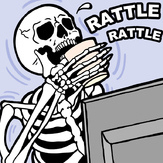Text File
DOOM ENDOOM Data Editor - version 1.2 May 1994
SUMMARY:
TED [/?] [data_file]
/? : Very brief help
data_file : Name of a file to load at startup
DESCRIPTION:
TED is a full screen editor that allows editing of the ENDOOM data.
At the moment, TED does not allow direct editing of the IWAD or a
PWAD, although this may be added in the future (if I can figure out
from the DEU source how the WAD is organised :).
THE EDITOR'S COMMANDS:
Once TED is run from the command line, an about box should appear.
Pressing any key will dismiss it and place you in the main editing
screen. This is where all the editing of the ENDOOM data takes
place.
Unless you loaded a file from the command line, the screen will
appear totally blank, except for the mouse cursor in the top left
corner of the screen.
Most of the commands available in TED are provided by hot keys.
These keys are:
ALT+H, F1 - Help
ALT+S, F2 - Save the screen to disk
ALT+L, F3 - Load a screen from disk
ALT+X - Exit TED (no save is performed, so be sure to save
the file you are working on)
ALT+C - Clear the screen
CTRL+C - Change the current drawing colour
CTRL+K - Change characters to blinking
CTRL+B - Switch to box drawing mode
CTRL+L - Switch to line drawing mode (not yet implemented)
CTRL+T - Switch to text drawing mode
ESC - Cancel drawing (only while drawing)
EDITING AN IMAGE:
TED has three basic editing modes - box drawing mode, text drawing
mode, and line drawing mode (not yet implemented).
In box drawing mode, clicking and dragging the mouse will create a
box of the current colour. Pressing ESC while the mouse button is
depressed will cancel the box.
In text drawing mode, clicking will move the text cursor to the
position where the mouse button was clicked. Typing in characters
will display those characters on the screen (surprise, surprise),
using the current colour.
Note that it is possible to switch to line drawing mode, but it is
not implemented, so you can't do anything with it (except switch back
to the other modes).
SAVING AND LOADING IMAGES:
Once you have finished your masterpiece, you can save it to disk
using the save file command (ALT+S, F2). A dialog box will appear,
allowing you to enter the name of the file you wish to save into.
Hitting the ENTER key will save into the file listed in the textbox,
while hitting ESC will dismiss the dialog box without saving the
file at all.
NOTE: If the file you save into already exists, its previous contents
will be lost - you have been warned!! :)
Similarly, to load a previously saved file from disk, the load file
command (ALT+L, F3) can be used. The dialog box works in exactly
the same way as the save file dialog box.
Note that at this stage there is very minimal error checking for
the file routines. If a file can't be saved or loaded, an error
dialog box will appear, but it doesn't attempt to identify the
problem.
INSERTING THE DATA INTO A WAD:
To insert your masterpiece into a WAD, you must already have saved
it using the save command described above. In addition, you will
need a WAD tool that allows you to insert raw data into the ENDOOM
directory entry in a WAD file. I use DEU 5.2 for all my editing,
and it also handles insertion, so I use that.
The following example illustrates how the insertion is done
using DEU 5.1+:
(Other WAD tools are probably pretty similar.)
Suppose your ENDOOM data file is called FRAGFEST.TED, and your PWAD
is called FRAGFEST.WAD:
STEP 1: Run DEU as follows:
C:\GAMES\DOOM>deu
<DEU credits omitted>
[Press ? for Help]>
STEP 2: Insert the raw data file into the ENDOOM directory entry:
[Press ? for Help]>I FRAGFEST.TED ENDOOM
This will create a PWAD called ENDOOM.WAD in your DEU directory.
STEP 3: Read FRAGFEST.WAD and ENDOOM.WAD into DEU:
[Press ? for Help]>R FRAGFEST.WAD
[Updating ExMx]
[Press ? for Help]>R ENDOOM.WAD
[Updating ENDOOM]
STEP 4: Group the two together into a new PWAD called FF.WAD and
then exit DEU:
[Press ? for Help]>G FF.WAD
[Press ? for Help]>Q
This will create a PWAD called FF.WAD in your DEU directory that
contains not only your FRAGFEST.WAD level, but your customised
ENDOOM data as well. Note that it is important that you name the
grouped WAD something other than your original name, as DEU might
screw it up (see PROBLEMS WHEN INSERTING USING DEU below).
STEP 5: Run DOOM to test that it worked:
C:\GAMES\DOOM>DOOM -FILE FF.WAD
PROBLEMS WHEN INSERTING USING DEU:
Quite a few people have had problems inserting ENDOOM data using DEU.
I have found that listing the currently open WADs (w command) in DEU
seems to close the ENDOOM.WAD file. If you group after listing, you
won't have actually grouped in ENDOOM.WAD.
Another problem I have had is that DEU occassionally scrambles either
the ENDOOM data or the level data. If the level data is scrambled,
DOOM exits with an error as soon as you try to play the level. If
the ENDOOM data is scrambled, the screen after exiting doom is full
of crap. I'm not sure what causes this, but regrouping the
ENDOOM.WAD and the PWAD often fixes the problem.
A third problem with DEU (and this applies to other data insertion as
well) is that if you load a PWAD with data other than just levels,
saving it loses that data. To get around this, extract this extra
data before doing any editing of the PWAD, and recombine it when
you have finished editing (a pain in the rear end, but it's the best
solution I can think of).
UNEXPECTED FEATURES (BUGS!):
TED will currently only work with a Microsoft compatible mouse
driver installed. I could have written a keyboard emulator, but
with the widespread Windows invasion, I kind of assumed everyone
had a little rodent running around somewhere.
It should run fine under Windows, although this has not been tested
at all.
TED will only work on machines with colour video cards running in
a colour text mode, as it writes directly to screen memory (easy to
fix, but I'm just too busy). If you are running DOOM in colour,
you should have no problems running TED.
If a file save or load error occurs and the filename is long, the
error dialog box screws up (again, easy to fix).
Other than these, I can't seem to find any other bugs, however if you
do find some, please send me descriptions of them and I'll dive back
into the code and try to work out what the hell I actually did! :)
CODING HISTORY:
TED is written entirely in Borland C++ v3.1 and comes to about 1500
lines of code (including the mouse routines and all my comments).
TED 1.0 was written from scratch (minus the mouse routines) in just
under four hours, so it was pretty "quick and dirty".
Another hours work fixed up a few little problems (like annoying key
combinations) to produce version 1.1.
A couple more hours writing this document and restructuring the code
and voil…, version 1.2 was born.
COMMENTS/SUGGESTIONS:
Peter Monks
pmonks@socs.uts.edu.au