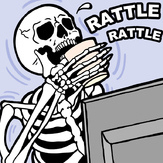Text File
Doom Color Changer (DOOMCC3) Documentation
DoomCC3 was written by Douglas L. Leininger
You can contact Douglas L. Leininger via CompuServe at 72773,245
DoomCC3 is freeware and may be distributed freely as long as all three files
are disributed together in an un-modified form.
DOOM is a product of ID software. DoomCC3 modifies their data file. ID will
not provide technical support for modified games.
Description:
This program modifies the DOOM.WAD (or DOOM2.WAD) files' player
pictures. This allows a you to change the way other players are
viewed in a multi-player game. If you are playing a cooperative game,
you can make the players white so they stand out and you can avoid
hitting them by accident. Or, you can make the players dark colors
so that a deathmatch game can be more difficult.
This program will work with all known versions of DOOM and DOOM2
though version 1.7a of DOOM2 as it searches for the bitmap PLAYA1
within the WAD file to determine where to modify the player data.
Setup:
DoomCC3 and its companion data file PLAY.DAT must be in the same
directory as the DOOM.WAD or DOOM2.WAD file. It is recommended that
you make a backup of the WAD file so that it can be restored if
something goes wrong.
DoomCC3 is a DOS based program.
Usage:
Run DoomCC3 (Command line parameters are described later.) If there
are no command line parameters, a series of questions will direct
you through the process of choosing options and colors.
The first question asks if you want to reset colors. If you choose Y
then the program will modify the WAD and restore colors to their
original factory values.
If you choose N then you will be asked of you want to set camouflage
settings. If you would like camouflage settings choose Y. The
default camouflage settings are a gray and black pattern that is
somewhat difficult to see. If desired, you can change the primary
and secondary colors to be used.
If you choose N for camouflage, you will be asked to enter a color.
Color values can be 0 to 255 inclusive.
Special Note: When mapping in multi-player colors, it appears as
though the values from 110 to 130 are used as suit colors, with
player 1 as green, player 2 as indigo, etc. Therefore, if you select
a color between 110 and 130 it will appear green on player 1, indigo
on player 2, etc. This can have an interesting effect at times!
If camouflage was selected or a color was entered, you will next be
asked if you wish to cover the entire body. Covering the entire body
will make the whole thing one color (or camouflaged.) If you do not
choose entire body then only the arms and legs and helmet will change
color. The uniform will be the factory values. This means that the
uniform will change color by player number but the arms and legs will
all be the same for each player. Covering the suit will leave the
arms and legs and helmet their original factory values but will make
the suit the selected color.
The process of converting will take several seconds to several
minutes depending on the speed of your computer. Dots will indicate
progress.
Command Line:
The command line can be used to enter values, bypassing the
questions. The following are command line switches:
R Reset. The same as selecting reset from the question.
C [A|P|S] [nnn nnn] Camouflage. Colors the player in my camouflage
pattern. Either A or P will determine if All, Part, or Suit of the
player is colored. The two numbers are for primary and secondary
camouflage colors. The default values are 3 and 0. Both numbers must
be present or the defaults will be used.
nnn [A|P|S] Color nnn will be applied to All, Part, or Suit of the player.
Examples:
DoomCC3 R Reset player pictures
DoomCC3 C A Camouflage All of player
DoomCC3 C S 3 4 Camouflage players Suit with colors 3 and 4
DoomCC3 205 P Make Part of player color 205
Final Comments:
The color values are those in the game palette. 0 is black and 4 and
255 are white (or close to white.)
Experiment with various colors in various maps. What works well on
one level might not look so good in another.
Enjoy!